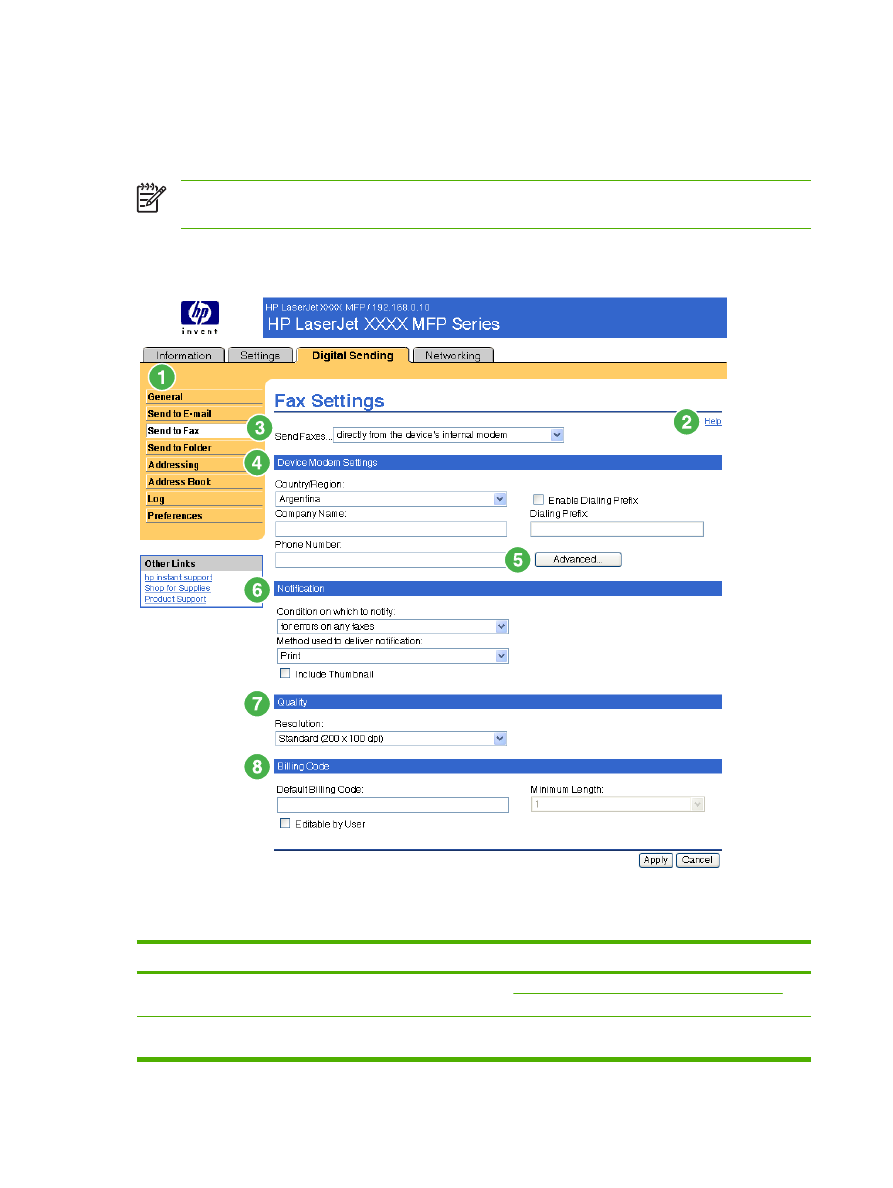
Send to Fax
The product can send scanned documents to a fax number to simulate the sending capabilities of a fax
machine. If the product is equipped with a fax modem, it can also be set up to process incoming faxes.
NOTE
The Fax Settings screen (and the Send to Fax menu on the left) is available only if your
product is equipped with a fax modem board.
Use the Send to Fax screen to configure the send-to-fax features for the product. The following
illustration and table describe how to use this screen.
Figure 4-4
Fax Settings screen
Table 4-4
Send to Fax
Callout
Area on the screen
Information or capability that the area provides
1
HP EWS tabs and
menus
For more information, see
Navigating through the HP Embedded Web Server
.
2
Help
Click to open a help file that contains information about the screens on the Digital
Sending tab.
58
Chapter 4 Setting the digital sending options
ENWW
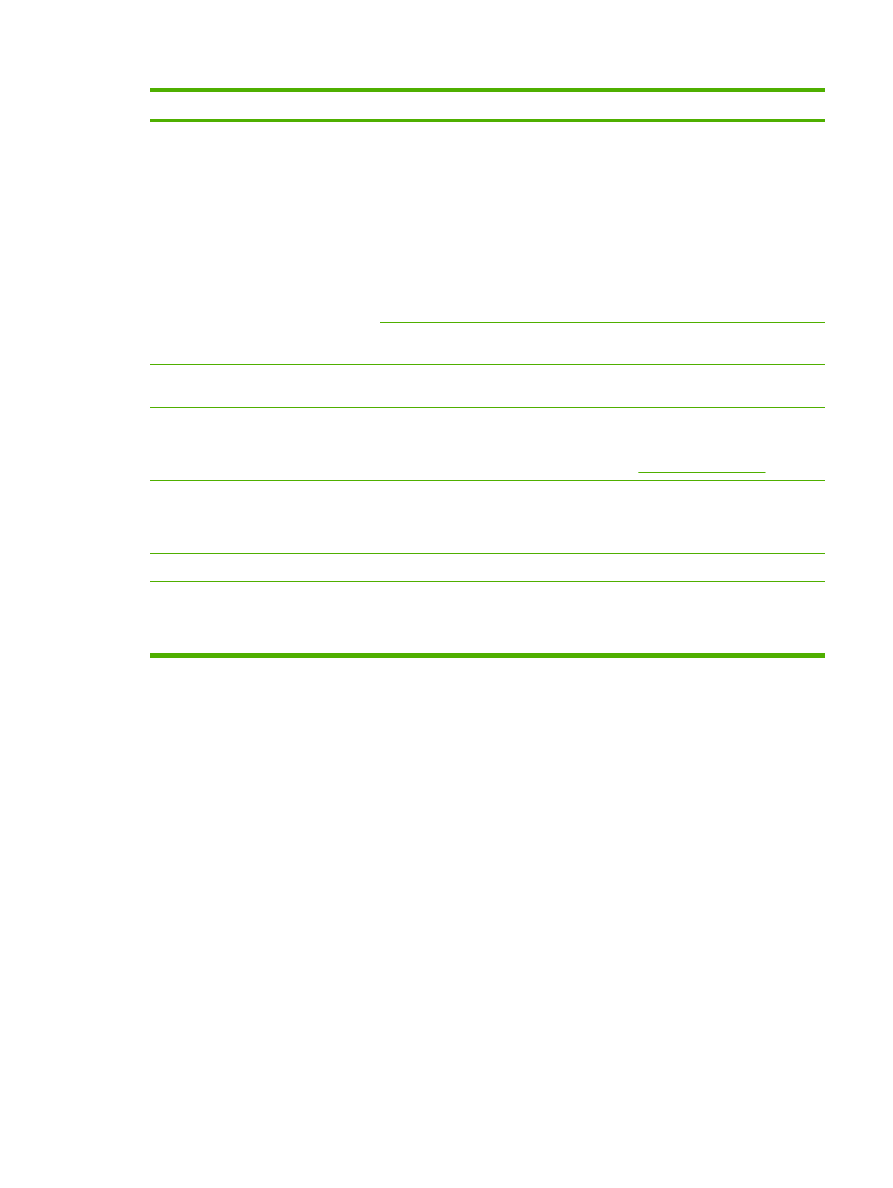
Callout
Area on the screen
Information or capability that the area provides
3
Send Faxes
directly from the device's
internal modem
Send faxes directly from the device. When this
option is selected, you must select or type the
following information:
●
The country/region
●
The company name
●
The phone number to which the internal
modem of the device is connected
●
If applicable, any prefix number that your
phone system requires
via the Digital Sending
service
Send faxes by using the digital sending software
service.
4
Device Modem Settings Type these settings if directly from the MFP's internal modem is selected from
the Send Faxes list.
5
Advanced
Click this button to open a new screen where you can set advanced product modem
settings, such as modem and ringer volume, and send and receive settings. From
this screen, you can also print a fax activity log and gain access to security and
diagnostics settings. For more information, see
Advanced Fax Settings
.
6
Notification
Set the notification options, such as whether a fax success or failure notification will
be sent, whether the notification will be printed, or whether the sender should
receive a notification report. Select the Include Thumbnail Image check box to
include a scaled-down image of the scanned document in the notification report.
7
Quality
Select the resolution for the outgoing faxes.
8
Billing Code
Type the billing code, if applicable. If you want to, you can select the Editable by
User check box to allow the user to change the code. Use the Minimum Length
field to set the minimum length of the billing code. The billing code can be a value
between 1 and 16.
Table 4-4
Send to Fax (continued)
ENWW
Send to Fax
59