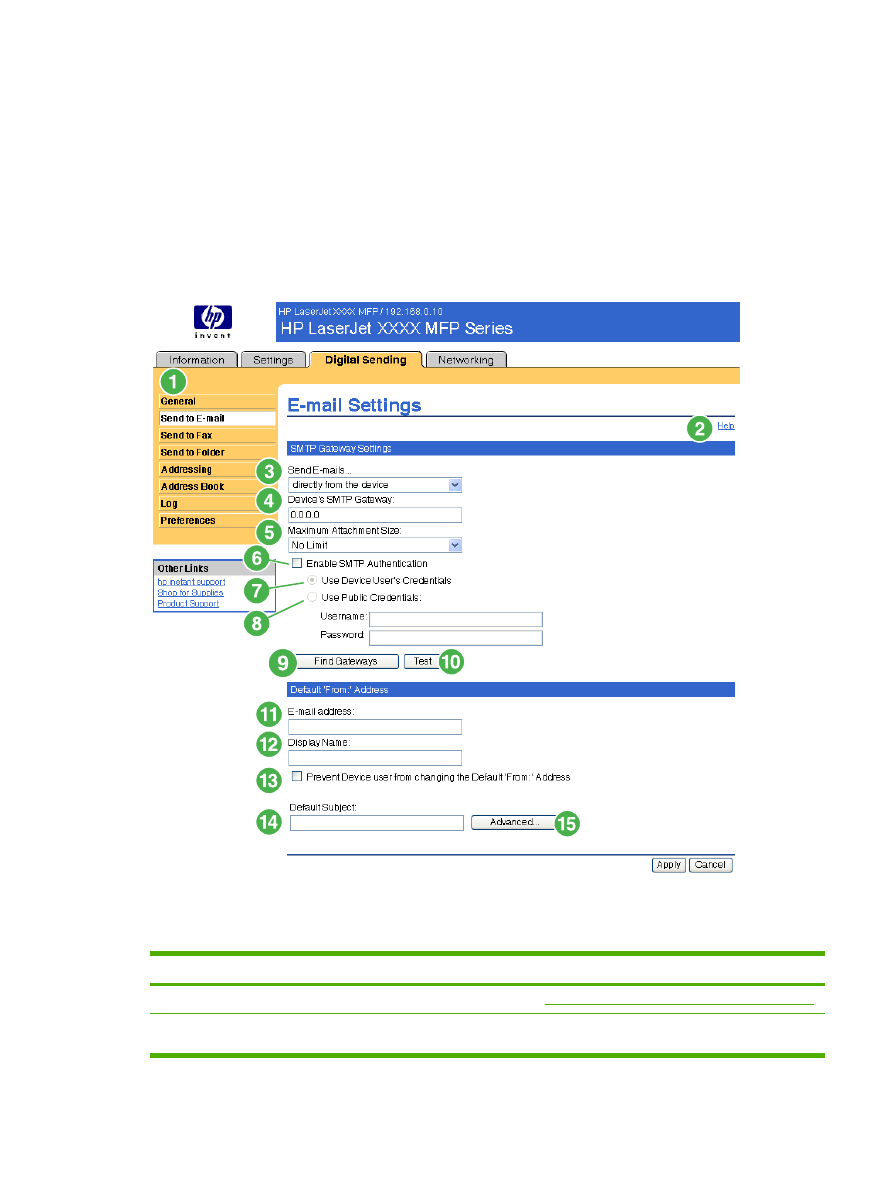
Send to E-mail
The product requires a Simple Mail Transfer Protocol (SMTP) gateway server to forward e-mail
messages to a destination. If the SMTP gateway is not responding or has not been configured, the
following message appears on the screen:
0.0.0.0 is not responding or is not a valid SMTP Gateway Server.
Use the E-mail Settings screen to configure SMTP settings, set the maximum e-mail attachment size,
and set the default e-mail address for the product. You can also set a default subject for all e-mail
messages that the product sends. The following illustration and table describe how to use this screen.
Figure 4-2
E-mail Settings screen
Table 4-2
E-mail Settings
Callout
Area on the screen
Information or capability that the area provides
1
HP EWS tabs and menus
For more information, see
Navigating through the HP Embedded Web Server
.
2
Help
Click to open a help file that contains information about the screens on the
Digital Sending tab.
ENWW
Send to E-mail
55
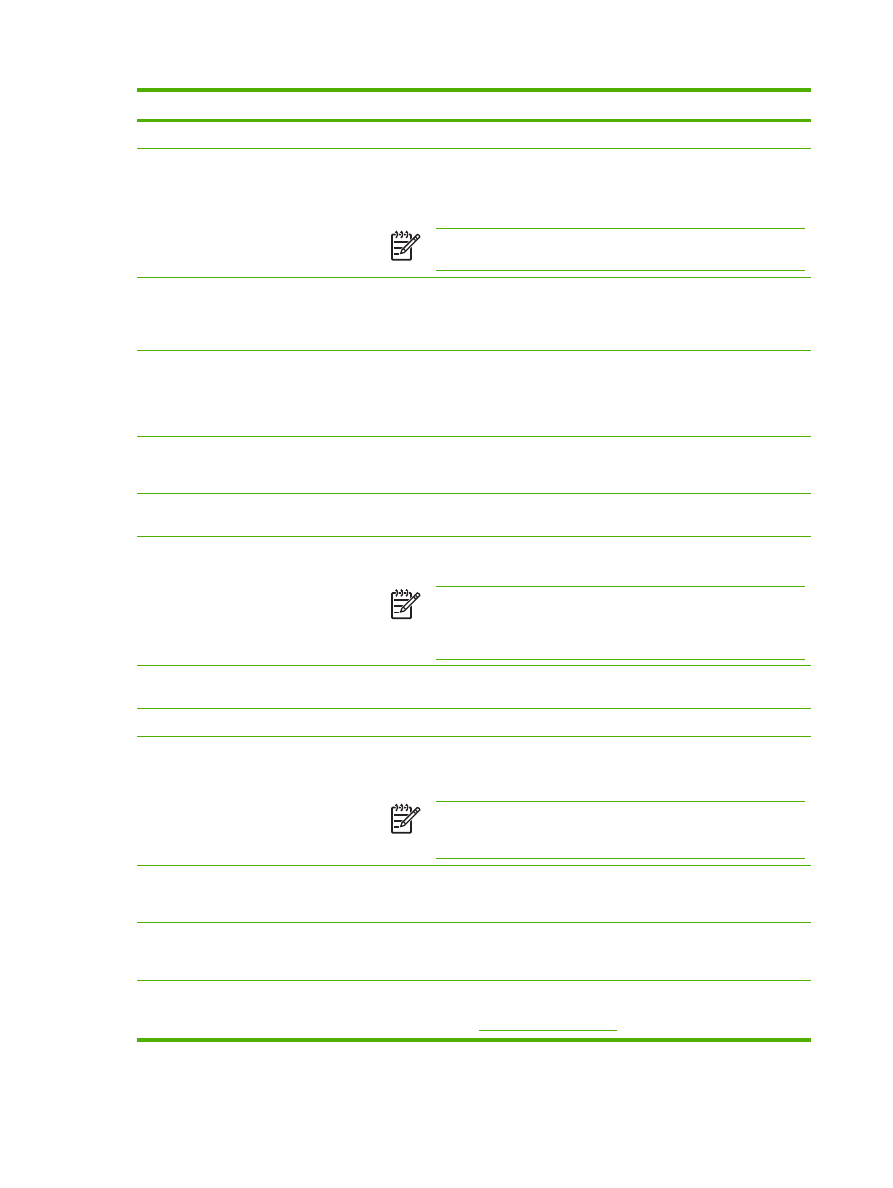
Callout
Area on the screen
Information or capability that the area provides
3
Send E-mails
Send e-mail messages to the SMTP Gateway server directly from the product.
4
Device's SMTP Gateway
Type the TCP/IP address or the host name of the SMTP Gateway server that
will manage the e-mail requests from the device. If you do not know the TCP/
IP address or the host name of the SMTP Gateway, click the Find Gateways
button to search the network for a suitable SMTP Gateway server.
NOTE
Some devices recognize only TCP/IP addresses. In such
cases, host names will be converted to the equivalent TCP/IP address.
5
Maximum Attachment Size
Select the maximum size of e-mail attachments that the SMTP Gateway server
can transmit. If the product needs to send an e-mail attachment that is larger
than the maximum size that is specified, the attachment is broken into smaller
files, which are sent in multiple e-mail messages.
6
Enable SMTP Authentication
Use this setting to require SMTP authentication for outgoing e-mail.
SMTP authentication is used to provide a username and password to the SMTP
server if required. Most Internet Service Providers (ISP) require these
credentials.
7
Use Device User's
Credentials
You can only use this setting if Authentication is enabled for SMTP and
individual device users have accounts on the SMTP server. In most cases, Use
Public Credentials is the preferred method.
8
Use Public Credentials
Use this setting to set a single name and password for SMTP authentication for
the device to use for all users.
9
Find Gateways
If you do not know the TCP/IP address or the host name of the SMTP Gateway,
click this button to search the network for a suitable SMTP Gateway server.
NOTE
If you are using an ISP for e-mail services, this feature might
not function correctly. Please contact your ISP for the name or address
of the SMTP Gateway and for the username and password used to
access the e-mail.
10
Test
Click this button to verify that the specified SMTP Gateway server is valid and
operational.
11
E-mail address
Type the e-mail address of the person who will act as the default sender.
12
Display Name
Type the name that you want to appear in the "From" field for the e-mail
messages that are sent from the product. You can also use this field to include
instructions, such as "Please type your e-mail address here."
NOTE
If a name is not provided, the e-mail address that was typed in
the E-mail Address field will appear in the "From" field of outgoing e-
mail messages.
13
Prevent Device user from
changing the Default 'From:'
Address
Select this check box to ensure that general users cannot change the e-mail
address that the administrator set.
14
Default Subject
If you want to, type the subject that will appear on all e-mail messages the
product sends. You can also use this field to include instructions, such as
"Please type a subject for your message."
15
Advanced
Click this button to open a new screen that you can use to set message text and
attachment settings for e-mail messages that the product sends. For more
information, see
Advanced E-mail Settings
.
Table 4-2
E-mail Settings (continued)
56
Chapter 4 Setting the digital sending options
ENWW