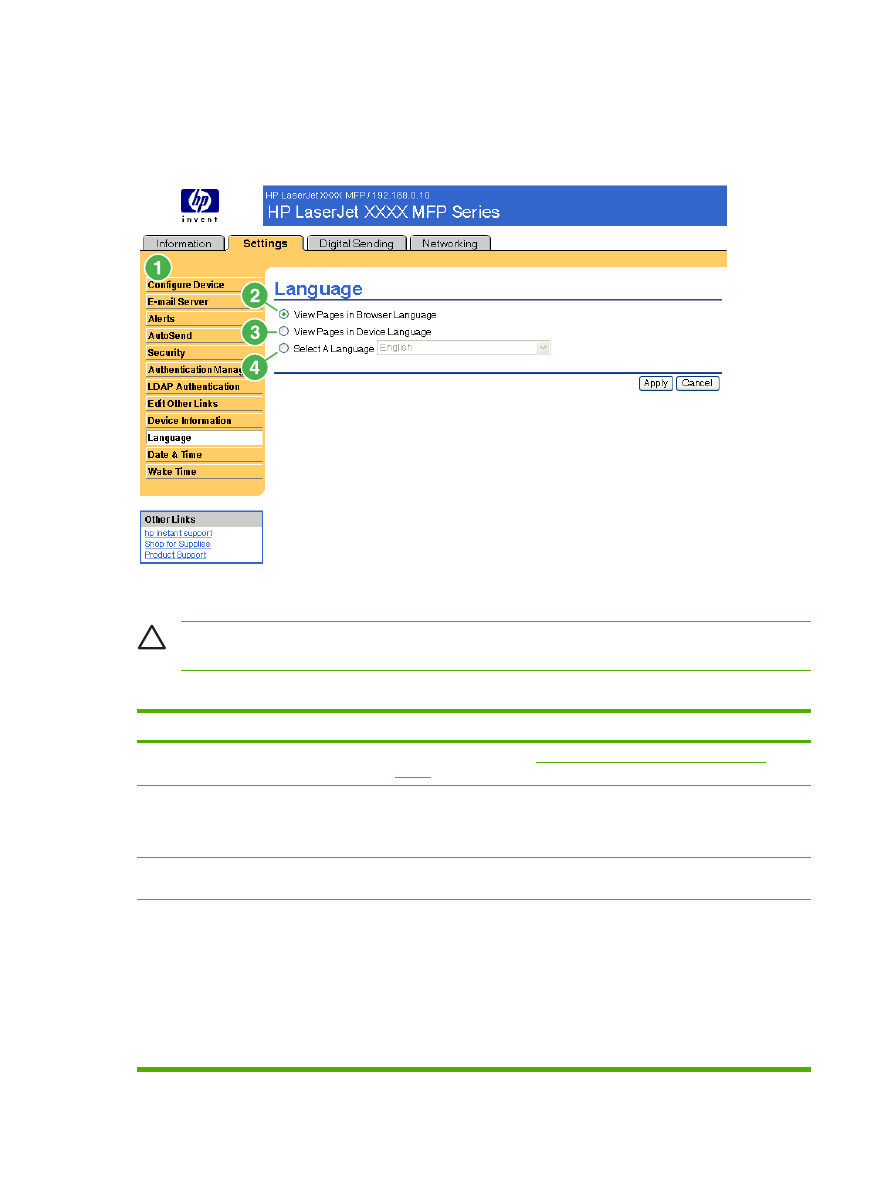
Language
Use the Language screen to select the language in which the HP EWS screens appear. The following
illustration and table describe how to use this screen.
Figure 3-12
Language screen
CAUTION
Selecting View Pages in Device Language or Select A Language changes the
language for everyone who uses the HP EWS.
Table 3-10
Language
Callout
Area on the screen
Information or capability that the area provides
1
HP EWS tabs and menus
For more information, see
Navigating through the HP Embedded Web
Server
.
2
View Pages in Browser
Language
(this is the default)
Use this feature to detect which language is selected for your Web browser.
The HP EWS screens appear in the same language.
3
View Pages in Device
Language
Use this feature to detect which language is selected for the device control
panel. The HP EWS screen appear in the same language.
4
Select A Language
Select the language for the HP EWS screens from these choices:
●
English
●
Français (French)
●
Deutsch (German)
●
Italiano (Italian)
●
Español (Spanish)
46
Chapter 3 Configuring the product from the Settings screens
ENWW
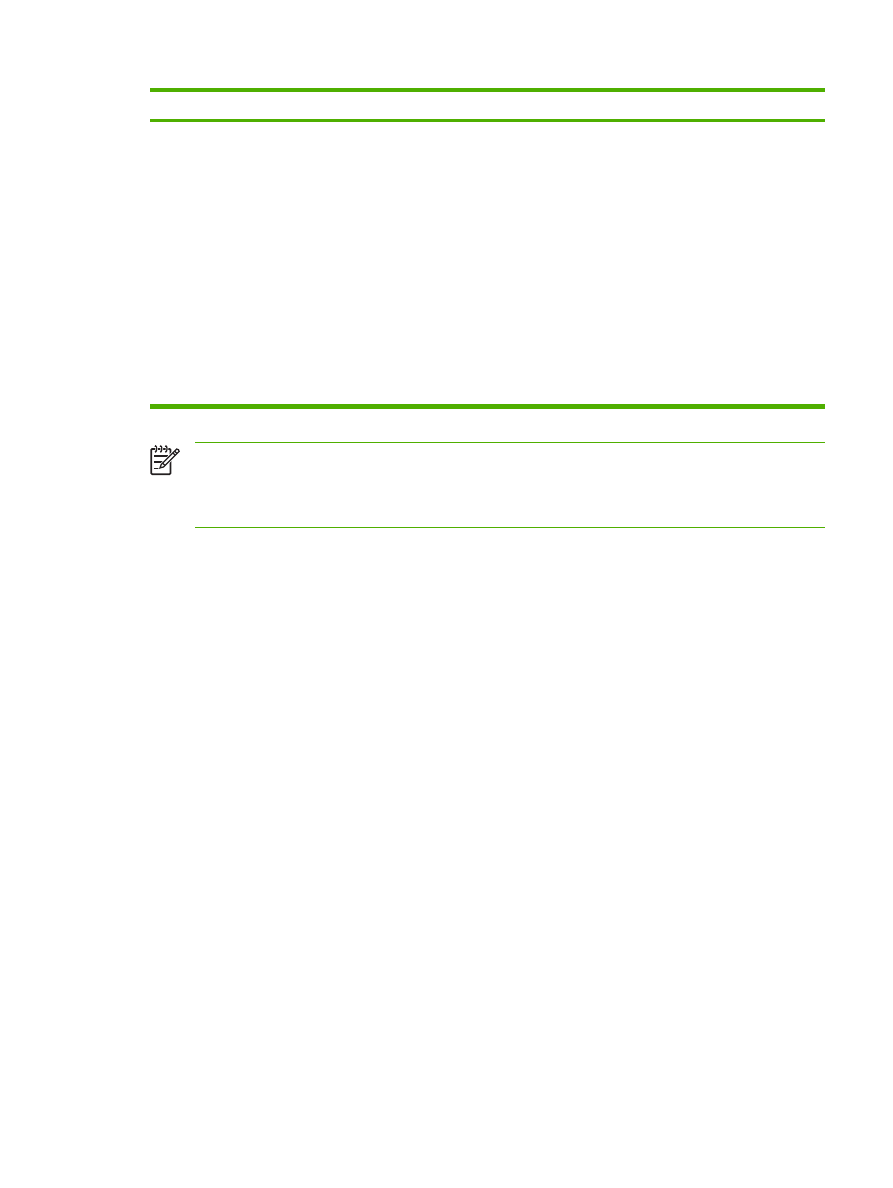
Callout
Area on the screen
Information or capability that the area provides
●
Svenska (Swedish)
●
Dansk (Danish)
●
Norsk (Norwegian)
●
Nederlands (Dutch)
●
Suomi (Finnish)
●
Português (Portuguese)
●
Simplified Chinese
●
Traditional Chinese
●
Japanese
●
Korean
NOTE
The default language is the language that the Web browser is currently using. If your
browser and control panel both use a language that is not available for the HP EWS, English is
selected as the default. If you make any changes on the Language screen, click Apply to save
your changes.
Table 3-10
Language (continued)
ENWW
Language
47
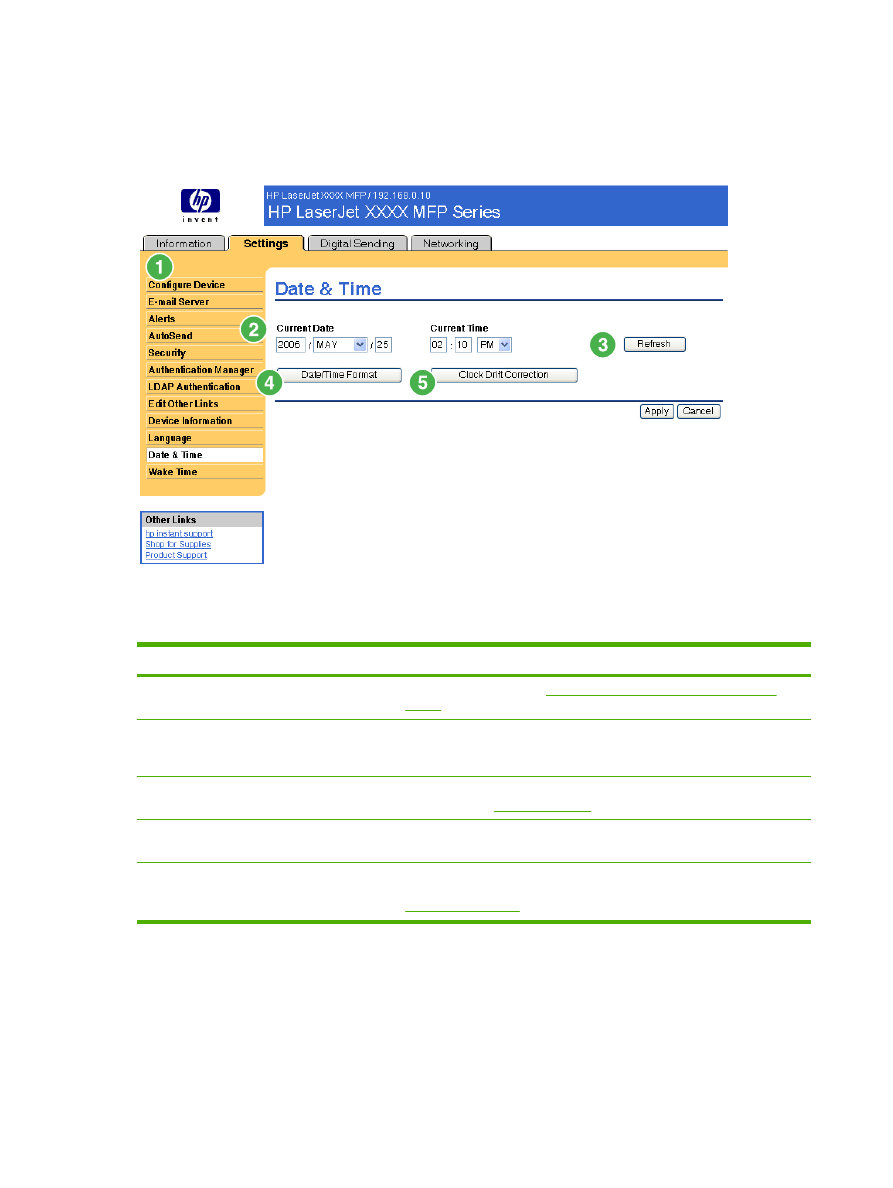
Date & Time
Use the Date & Time screen to update the product time. The following illustration and table describe
how to use this screen.
Figure 3-13