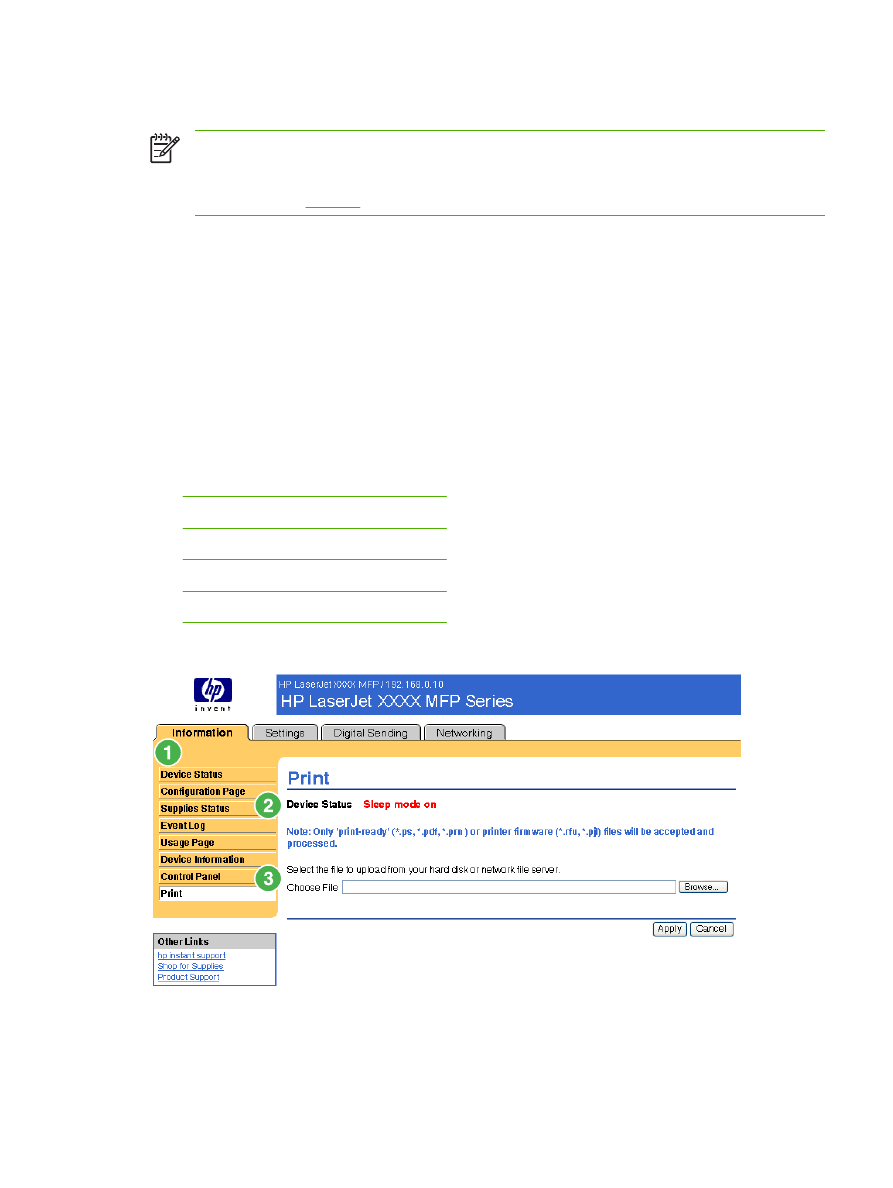
NOTE
The Print screen (and the Print menu on the left) is available only if it has been
configured to appear on the Security screen under the Settings tab. Use the Security screen
to disable the Print screen if you do not want it to appear for security reasons. For more
information, see
Security
.
Use the Print screen to print print-ready files or to update your product firmware remotely.
You can use the Print screen to print one file at a time from a product that supports the HP EWS. This
feature is especially useful if you are a mobile user, because you do not have to install the product's
print driver in order to print; you can print anywhere at any time.
You can print print-ready files, such as documents that have been generated by using a "print to file"
driver option. Print-ready files commonly have file name extensions such as .PS (postscript), .PDF
(Adobe Portable Document Format), and .PRN (Windows print-ready File).
You can also use the Print screen to update your product firmware. This feature is especially useful
because you do not have to install additional software in order to update the product firmware. When
updated firmware files are available for your product, you can download them your product support Web
site:
●
www.hp.com/go/LJM3027mfp_firmware
●
www.hp.com/go/LJM3035mfp_firmware
●
www.hp.com/go/LJM4345mfp_firmware
●
www.hp.com/go/LJM5025mfp_firmware
●
www.hp.com/go/LJM5035mfp_firmware
The following illustration and table describe how to use this screen.
Figure 2-8
Print screen
ENWW
21
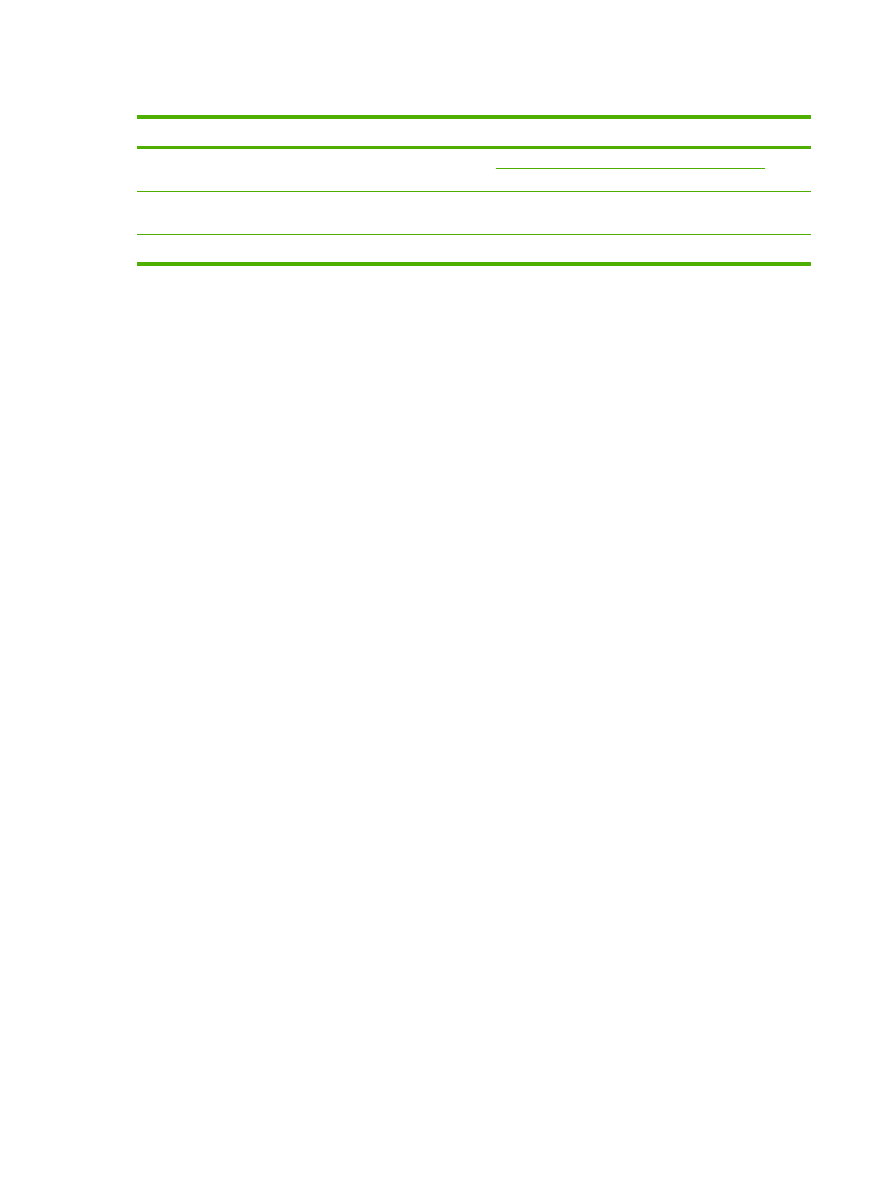
Table 2-6
Print page
Callout
Area on screen
Information or capability that the area provides
1
HP EWS tabs and
menus
For more information, see
Navigating through the HP Embedded Web Server
.
2
Device Status
Shows the device status (the same information that appears on the Device Status
screen and the control-panel display).
3
Choose File
Prints a file that is located on your laptop, computer, or a network file server.