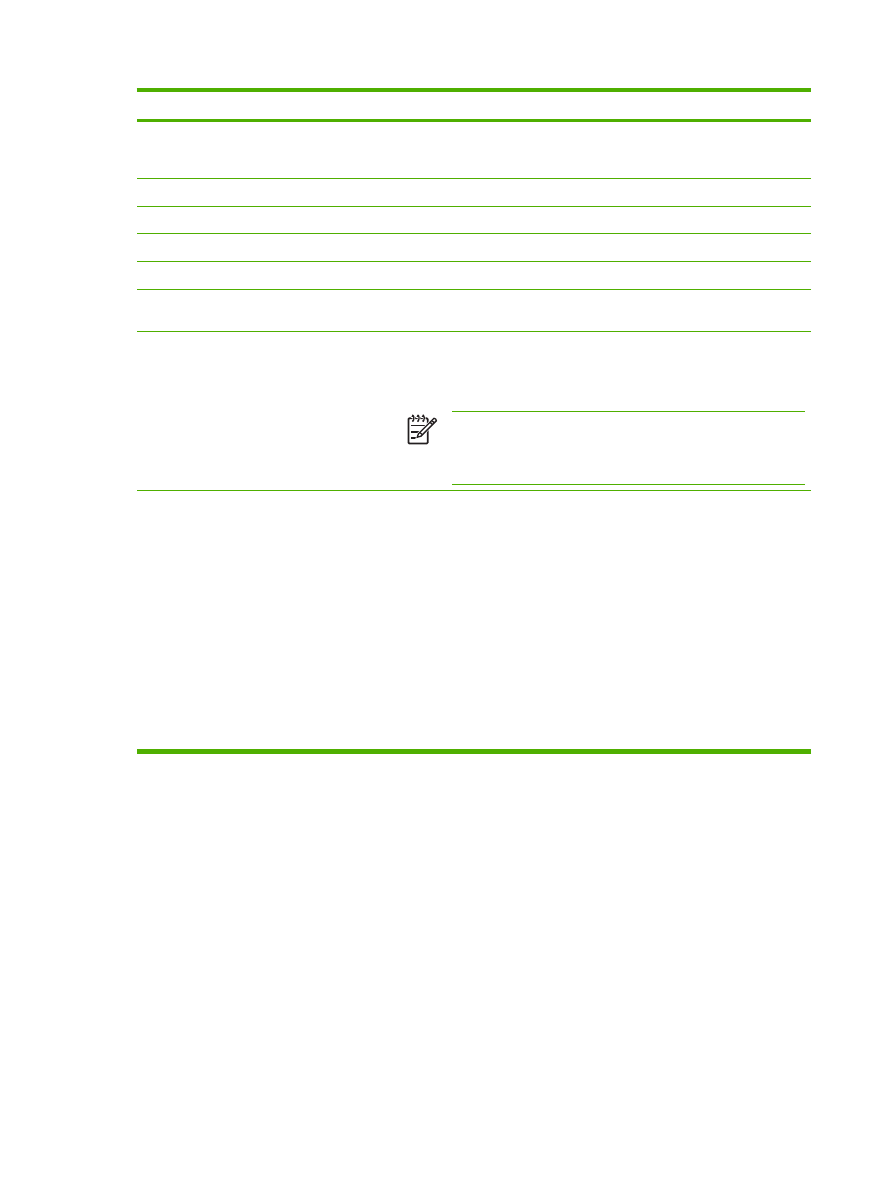
Adding a predefined folder
Follow these steps to add a predefined folder to the list.
1.
Click Add.... This will allow you to set up and test a folder destination for the user to select at the
device. After clicking Add, you will go to a series of two web pages to first choose the destination
type then set up the predefined folder. On both of these pages, specify the settings then click the
OK button.
2.
After adding and configuring the predefined folder and clicking OK, you will return to this page. The
new predefined folder will appear in the Predefined Folders list. The alias name for each folder will
be shown in the list.
Table 4-6
Send to Folder settings (continued)
64
Chapter 4 Setting the digital sending options
ENWW