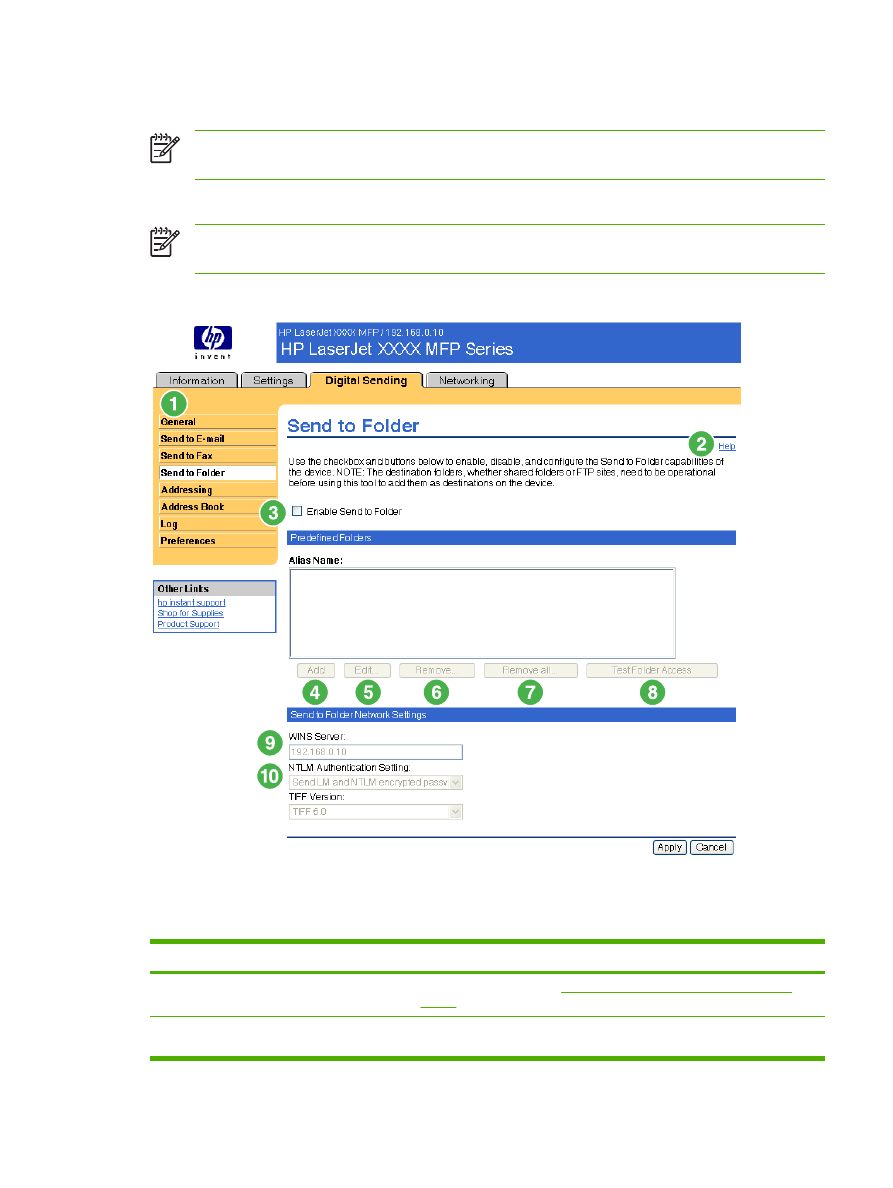
Send to Folder
NOTE
The Send to Folder screen is not available for the HP LaserJet M3027mfp and
M5025mfp products.
Use the Send to Folder screen to send scanned documents to shared folders or FTP sites.
NOTE
The shared folders or FTP sites must be operational before using this tool to add them
as destinations.
The following illustration and table describe how to use the Send to Folder screen.
Figure 4-8
Send to Folder screen
Table 4-6
Send to Folder settings
Callout
Area on the screen
Information or capability that the area provides
1
HP EWS tabs and menus
For more information, see
Navigating through the HP Embedded Web
Server
.
2
Help
Click to open a help file that contains information about the screens on the
Digital Sending tab.
ENWW
Send to Folder
63
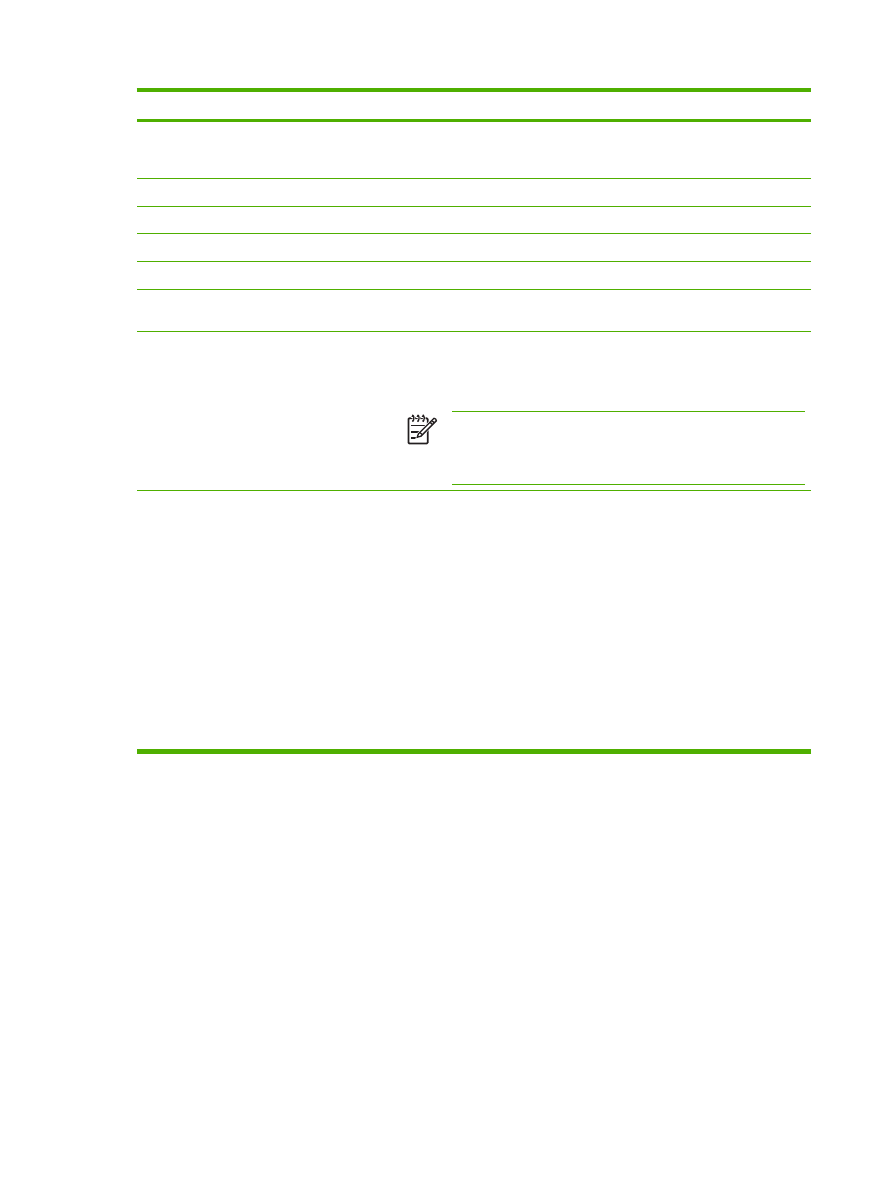
Callout
Area on the screen
Information or capability that the area provides
3
Enable Send to Folder
Select the Enable Send to Folder check box to turn on Send to Folder
capabilities on the device. Enabling will put a Send to Folder icon on the front
panel of the device. The user can select this icon to use this capability.
4
Add
Click Add to set up a new folder destination.
5
Edit
Click Edit to view or change the settings for the predefined folder.
6
Remove
Click Remove to remove the selected folder from the predefined folder list.
7
Remove all
Click Remove All to remove all the predefined folders from the list.
8
Test Folder Access
Click Test Folder Access to test that a predefined folder is accessible by the
device.
9
WINS Server
Use the WINS Server setting to specify either the host name or IP address
of the WINS server. This setting is necessary if Windows paths and folders
are used as folder destinations. The WINS server must be specified when
the path to the workstation or server is of the form \\host-name\\share.
NOTE
If the hostname for your Shared Folder destinations are all
specified as IP addresses (for example, \\192.000.0.1\Topfolder),
then a WINS server does not need to be provided. In this case, set
the WINS server to be 0.0.0.0.
10
NTLM Authentication Setting
Use the NTLM Authentication setting to specify the authentication setting in
use by the server/workstations in your computing environment. The following
are the default settings commonly in use:
●
Windows 95, Windows 98 and Windows Me hosts - Select Send LM
and NTLM encrypted password.
●
Windows NT 4.0 (earlier than service pack 4) - Select Send NTLM
encrypted password.
●
Windows NT 4.0 service pack 4 - Select Use NTLM V2 Authentication
●
Windows 2000 or later operating systems - Select Use NTLM V2
Authentication
●
Mixed environments - Select Send LM and NTLM encrypted password.