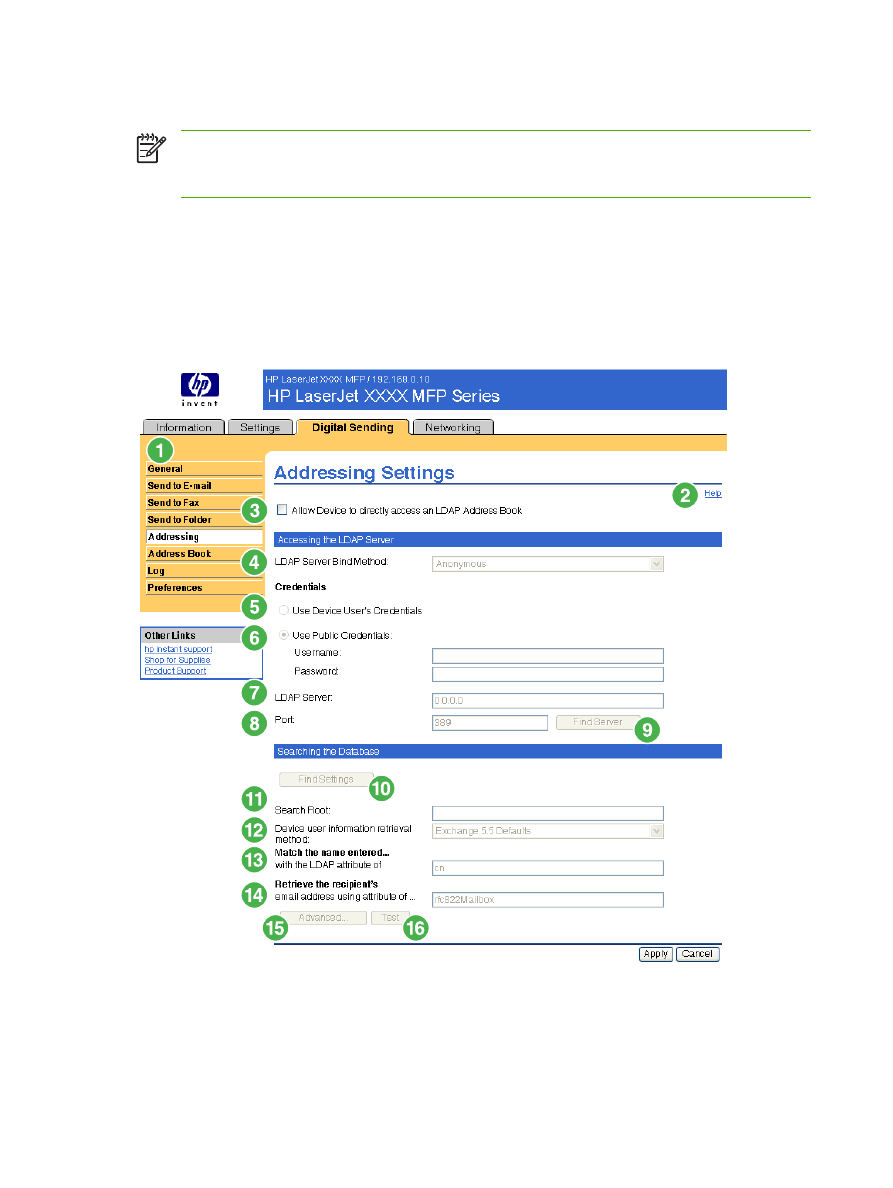
Addressing
NOTE
The LDAP protocol is typically only used in corporate e-mail environments. If you are
using an ISP for e-mail services, HP recommends that you use the e-mail Address Book
function.
In order for the product to send scanned documents, you must provide one or more destination address.
The product addressing feature simplifies this process by accessing the network LDAP server.
Use the Addressing screen to set features that allow the product to get addresses directly from the
database of a Lightweight Directory Access Protocol (LDAP) server instead of from a replicated LDAP
Address Book. Using the LDAP Address Book directly guarantees that the latest addresses are used.
A message appears on the screen if the LDAP server settings are invalid or cannot be detected
automatically. The following illustration and table describe how to use this screen.
Figure 4-9
Addressing Settings screen
66
Chapter 4 Setting the digital sending options
ENWW
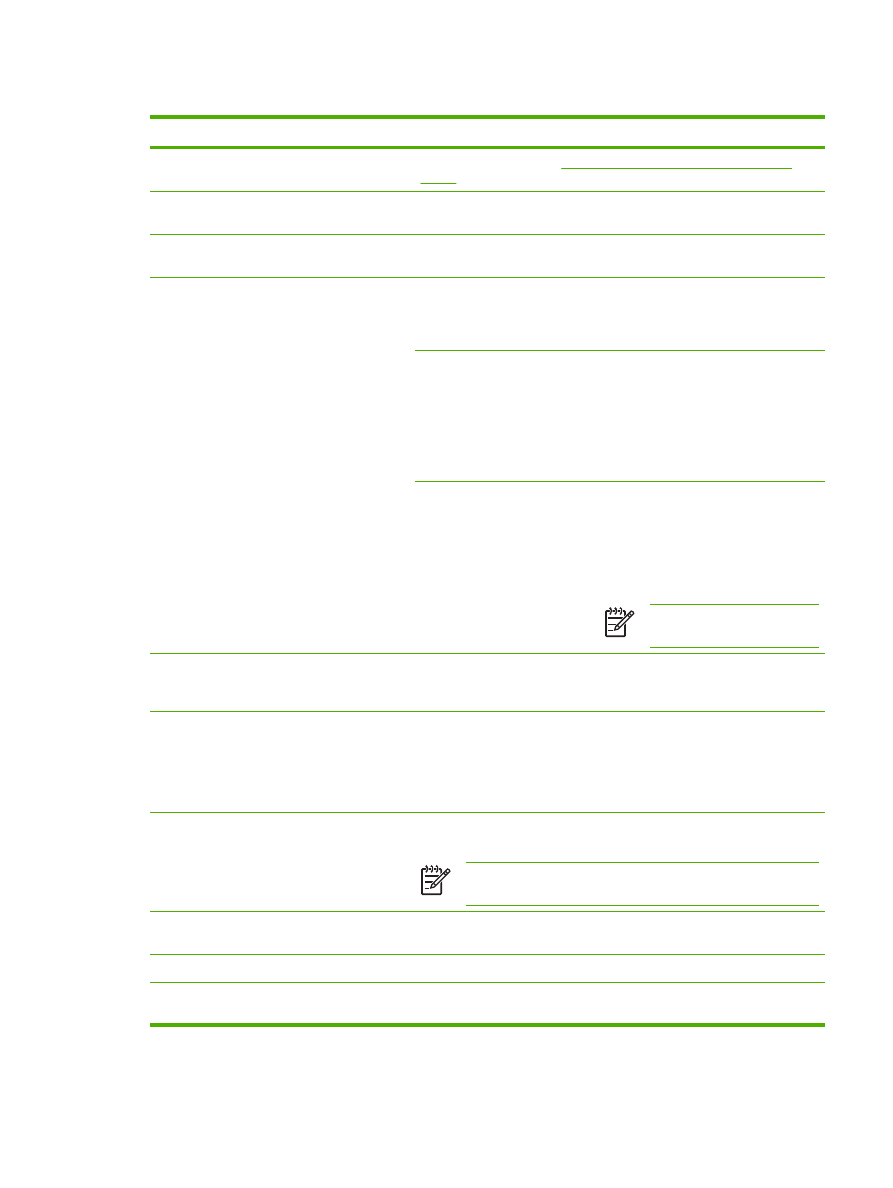
Table 4-7
Addressing Settings
Callout
Area on the screen
Information or capability that the area provides
1
HP EWS tabs and menus
For more information, see
Navigating through the HP Embedded Web
Server
.
2
Help
Click to open a help file that contains information about the screens on the
Digital Sending tab.
3
Allow Device to directly access
an LDAP Address Book
Select this check box to provide the device direct access to an LDAP Address
Book.
4
LDAP Server Bind Method
Anonymous
Select this option to connect to the LDAP
server if the LDAP server does not
require user credentials to access the
LDAP database.
Simple
Select this option to connect to the LDAP
server if the LDAP server requires user
credentials to use the LDAP database.
When this option is selected, you must
enter the user, password, and domain.
Note that the password will be sent
across the network unencrypted.
Simple over SSL
Select this option to connect to the LDAP
server if the LDAP server requires user
credentials to use the LDAP database.
This option supports Kerberos v2.
When this option is selected, you must
enter the user, password, and domain.
NOTE
This option is not
available for all products.
5
Use Device User's Credentials You can only use this setting if Authentication is enabled for SMTP and
individual device users have accounts on the SMTP server. In most
cases, Use Public Credentials is the preferred method.
6
Use Public Credentials
Use this setting to set a single name and password for SMTP authentication
for the device to use for all users.
These public credentials are used to connect to the LDAP directly. When
public credentials are entered, these credentials are used by the device to
access the LDAP directory when any user uses the device.
7
LDAP Server
Type the host name or TCP/IP address of the LDAP server whose database
contains the centralized address book.
NOTE
Some products recognize only TCP/IP addresses. In such
cases, host names are converted to the equivalent TCP/IP address.
8
Port
Type the TCP/IP port number on which the server is processing LDAP
requests. This is typically port 3268.
9
Find Server
Click this button to search for available LDAP servers.
10
Find Settings
Click this button to have the product attempt to determine the best settings
for the specified server when searching the LDAP database.
ENWW
Addressing
67
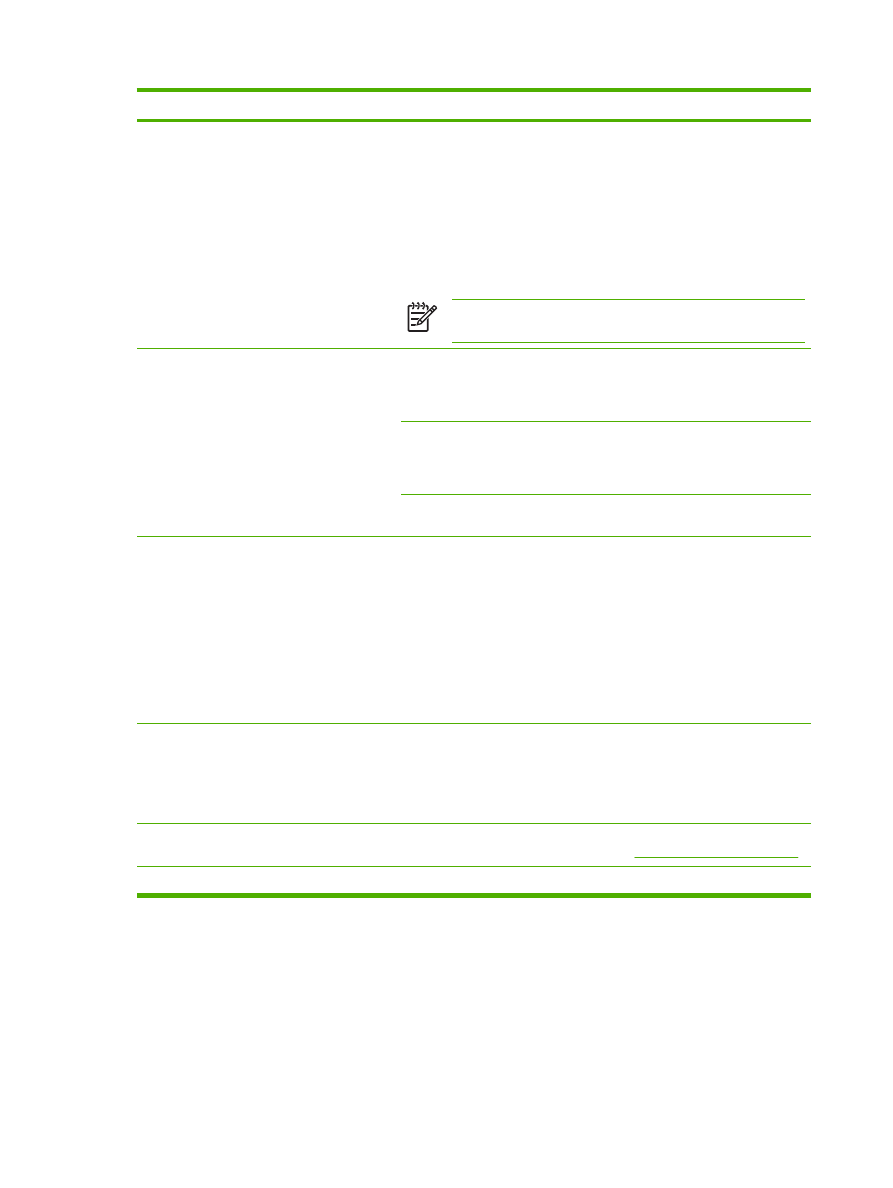
Callout
Area on the screen
Information or capability that the area provides
11
Search Root
Type the Distinguished Name (DN) of the entry in the LDAP directory
structure where address searching is to begin. A DN is made up of
"attribute=value" pairs, separated by commas. For example:
ou=departmentname,o=companyname
ou=marketing,o=Hewlett Packard,c=US
o=hp.com
ou=engineering,cn=users,dc=hp,dc=com
NOTE
For some LDAP servers, the search root can be left blank
(in which case its root node will be assumed).
12
Device user information
retrieval method
Exchange 5.5 Defaults
Select this option if you are connecting to
a Microsoft Exchange 5.5 server that is
running LDAP. The LDAP attribute
values are automatically set.
Active Directory Defaults
Select this option if you are connecting to
a Microsoft Exchange Server 2000
server that is running LDAP. The LDAP
attribute values are automatically set.
Custom
Select this option if you need to manually
configure the LDAP attribute values.
13
Match the name entered with
the LDAP attribute of
Type the attribute in the LDAP database that identifies a person in the
address book. The value of this attribute will be compared to the name that
the user types in order to retrieve the person's e-mail address. The following
are a few possible LDAP attributes:
●
uid: User Identifier
●
cn: Common Name
●
sn: Surname (Last Name)
●
givenName: First Name
14
Retrieve the device user's e-
mail address using attribute of
Type the LDAP attribute that contains the person's e-mail address. The
following are two of the possible LDAP attributes:
●
rfc822Mailbox
●
15
Advanced
Click this button to open a new screen where you can set advanced LDAP
server features. For more information, see
Advanced Addressing Settings
.
16
Test
Click this button to test the settings that you specified.
Table 4-7
Addressing Settings (continued)
68
Chapter 4 Setting the digital sending options
ENWW