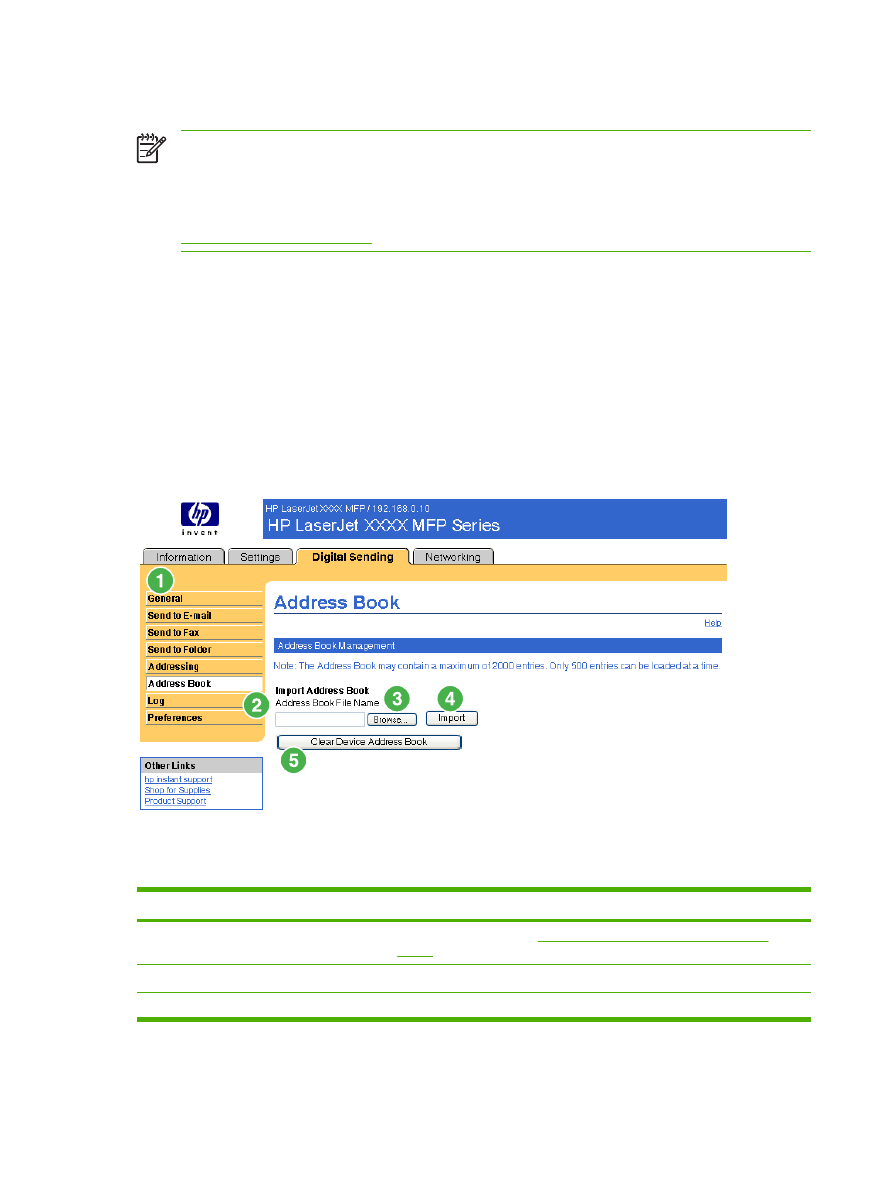
Address Book
NOTE
The Address Book screen does not appear in the HP EWS for the
HP LaserJet M3027mfp and M5025mfp products or for future releases of the HP EWS for the
HP LaserJet M3035mfp, HP LaserJet M4345mfp, and HP LaserJet M5035mfp products. Instead,
these products include a series of other Address book screens, including anE-mail address
book and a Fax address book screen. For more information about these features, see the
Other Address book screens
section.
Use the Address Book screen to add a predefined list of destination addresses, in the form of a comma-
separated value (.CSV) file, to be imported into the product internal address book. The .CSV file is a
plain-text file (in UTF-8 encoding) that contains each e-mail address entry on a separate line. An entry
consists of an alias, which is the name that appears, followed by a comma and an e-mail address. The
aliases and the e-mail addresses cannot contain any commas. The following are examples.
name1, name1@your.company.com
name2, name2@your.company.com
At the product, the user uses the alias name to search for a destination address.
The following illustration and table describe how to use this screen.
Figure 4-11
Address Book screen
Table 4-9
Address Book
Callout
Area on the screen
Information or capability that the area provides
1
HP EWS tabs and menus
For more information, see
Navigating through the HP Embedded Web
Server
.
2
Address Book File Name
Use this field for the path of the .CSV address book file.
3
Browse
Click this button to find the .CSV address book file.
70
Chapter 4 Setting the digital sending options
ENWW
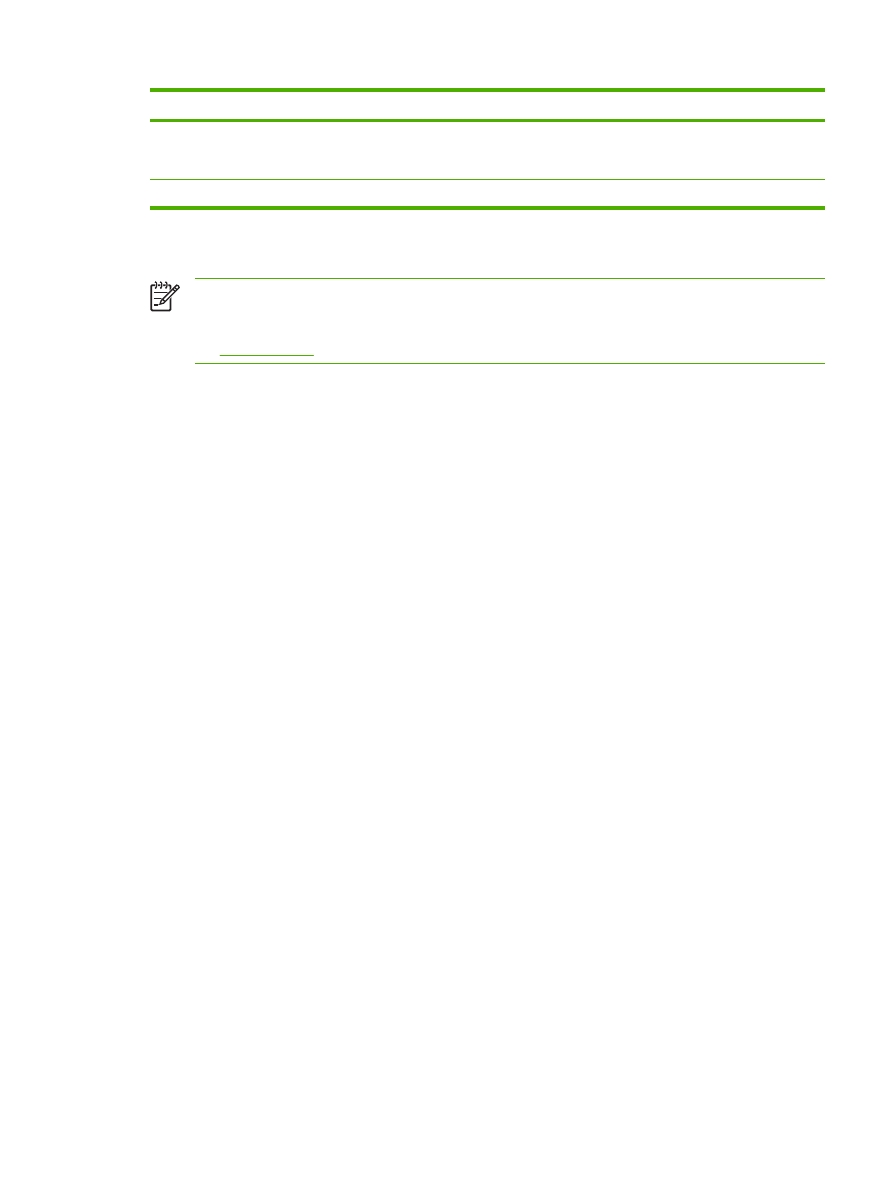
Callout
Area on the screen
Information or capability that the area provides
4
Import
After the path of the .CSV file appears in the Address Book File Name field,
click this button to import the address book into the product internal address
book. This feature is able to store up to 2000 e-mail addresses.
5
Clear Device Address Book
Click this button to clear the contents of the device's internal address book.