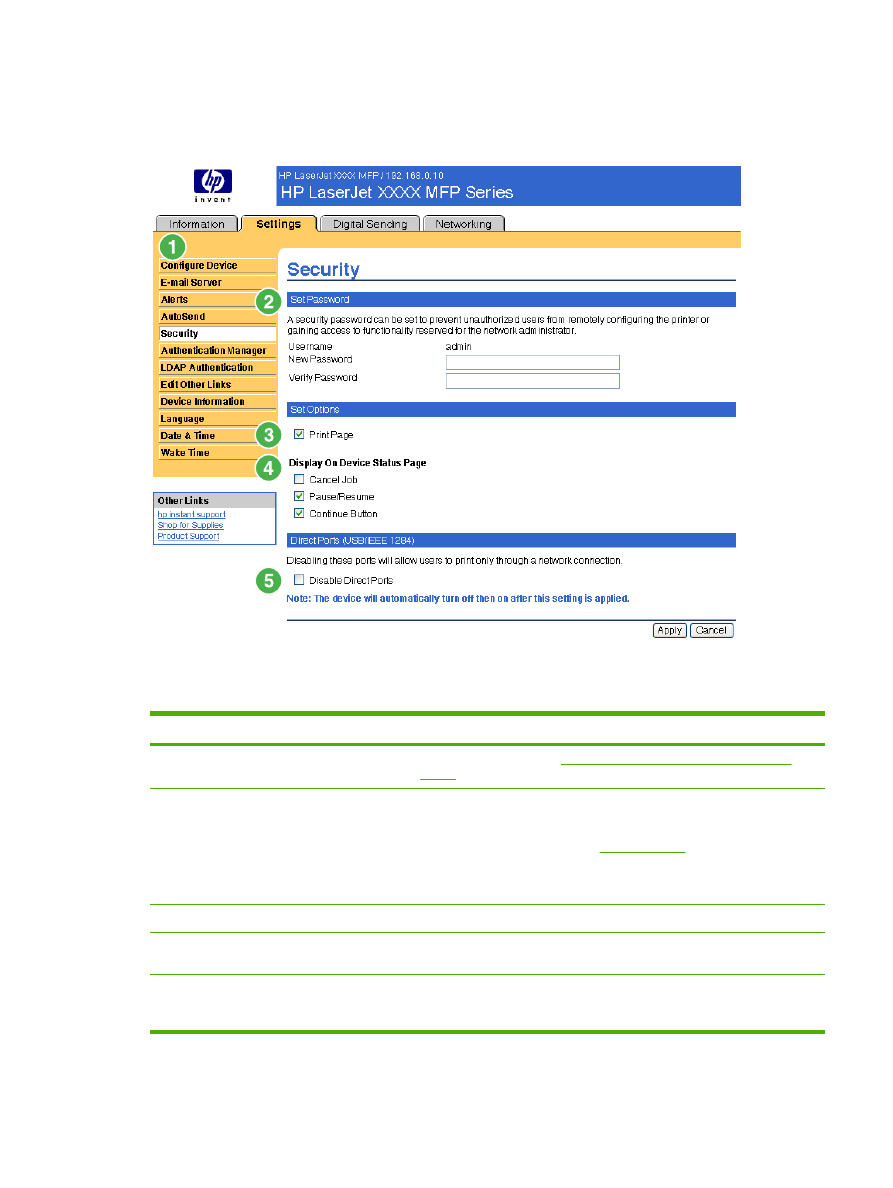
Security
The following illustration and table describe how to use the Security screen.
Figure 3-7
Security screen
Table 3-6
Security
Callout
Area on the screen
Information or capability that the area provides
1
HP EWS tabs and menus
For more information, see
Navigating through the HP Embedded Web
Server
.
2
Set Password
Set an administrator password to control who can gain access to the EWS
Settings, Digital Sending, and Networking tabs. After the password has
been set, users are prompted to type a password when they click the Log
In link. For more information, see
Login and logoff
.
To clear a password, remove the characters from the New Password field,
leave the Verify Password field empty, and click the Apply button.
3
Print Page
Select to make the Print screen available in the Information tab.
4
Display On Device Status
Page
Select the control-panel buttons that you want to appear on the Device
Status screen (on the Information tab).
5
Direct Ports
Select Disable Direct Ports to block walk-up printing and system access.
When the setting is selected and applied, USB and IEEE 1284 ports are
disabled.
ENWW
Security
37
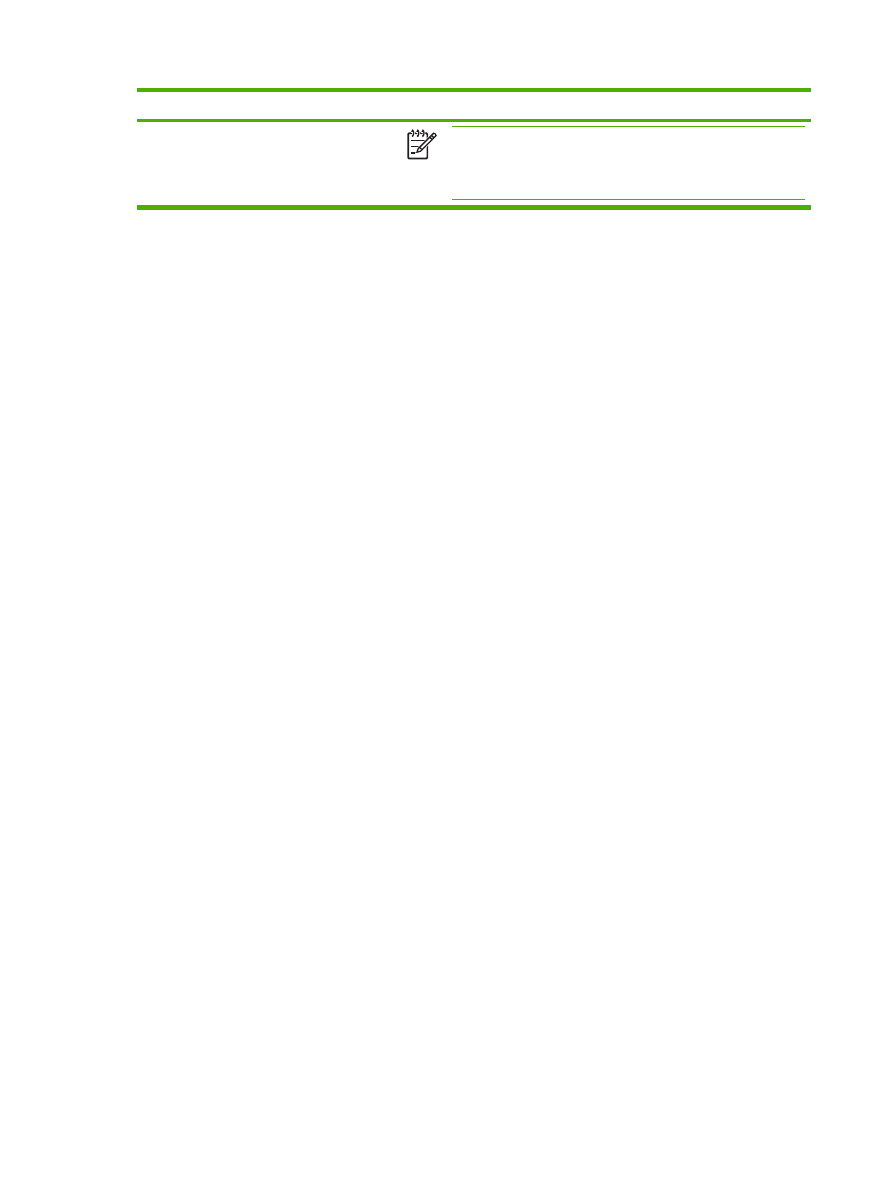
Callout
Area on the screen
Information or capability that the area provides
NOTE
The Disable Ports section of the Security screen does not
appear on the screen when direct-connect devices are not
supported or if the HP EWS is currently running over a direct
connection.
Table 3-6
Security (continued)
38
Chapter 3 Configuring the product from the Settings screens
ENWW