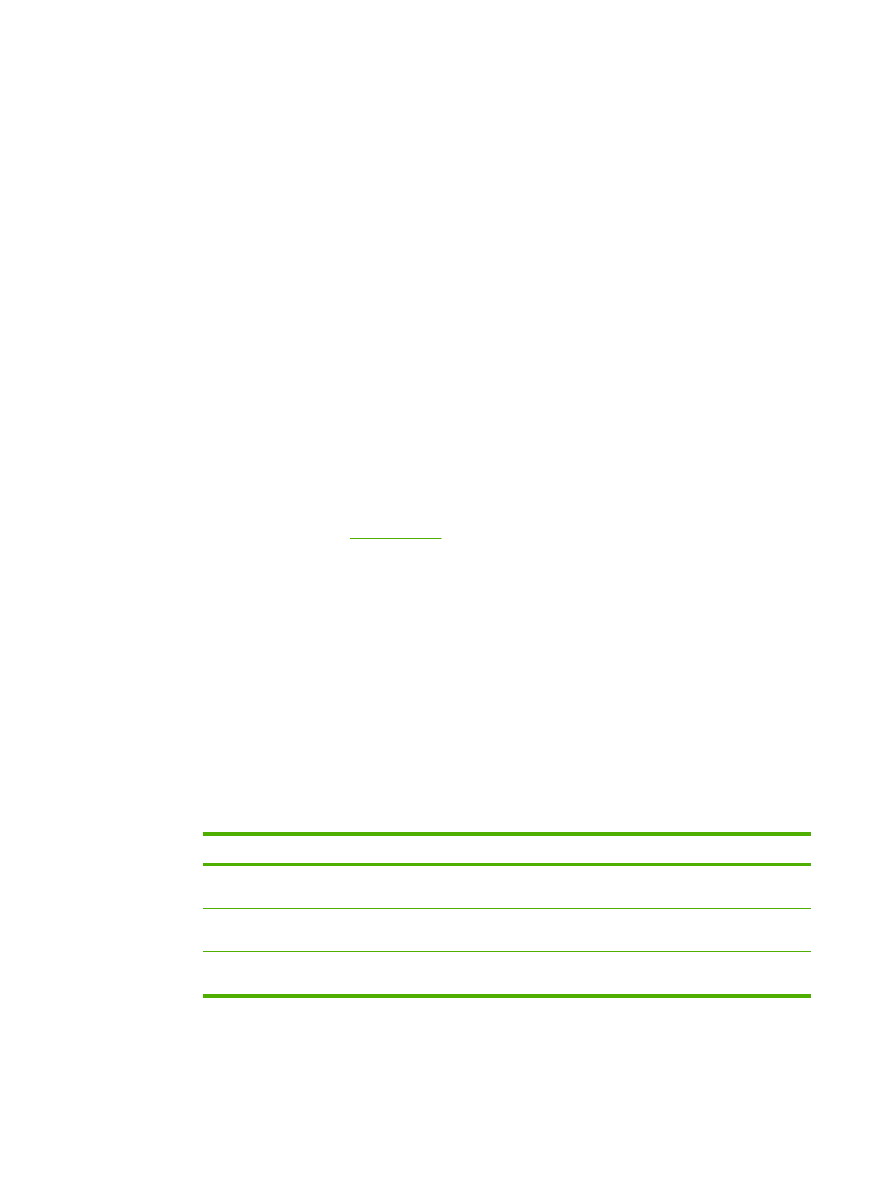
To request information pages by using an e-mail message
When composing a message to the product, you must format the To, From, and Subject fields correctly
in your e-mail program.
1.
Make outgoing e-mail functions available by following the instructions that are listed in this chapter.
(For more information, see
E-mail Server
)
2.
From your e-mail program, compose a message to the product by completing the following steps:
a.
In the To field, type the product's e-mail address. The user name combined with the product's
domain name (which is specified in the outgoing mail configuration) is the e-mail address for
the product. For example, if the POP3 mailbox account user name is "product" and the POP3
server is "hp.com", the product's e-mail address is "product@hp.com".
b.
Your e-mail program should automatically complete the From field with your return e-mail
address.
c.
In the Subject field, type the appropriate text for the format and page that you would like to
attach. You can request a Configuration page, a Supplies Status page, or an AutoSend page.
For example, if you would like to attach the Configuration page in .HTML file format, type
this.configpage?configpage=email&format=html
.
Table 3-4
Requesting information pages using an e-mail message
Page
HTML format
XML format
Configuration page
this.configpage?
configPage=email&format=html
this.configpage?
configPage=email&format=xml
Supplies Status page
this.configpage?
suppliesPage=email&format=html
this.configpage?
suppliesPage=email&format=xml
AutoSend page
1
not applicable
this.configpage?
autosend=email&format=xml
1
The AutoSend page is not sent to the sender of the e-mail (as indicated in Step 2b, above). It is sent to the e-mail
address specified in the AutoSend screen of the Settings tab.
3.
Click Send.
34
Chapter 3 Configuring the product from the Settings screens
ENWW
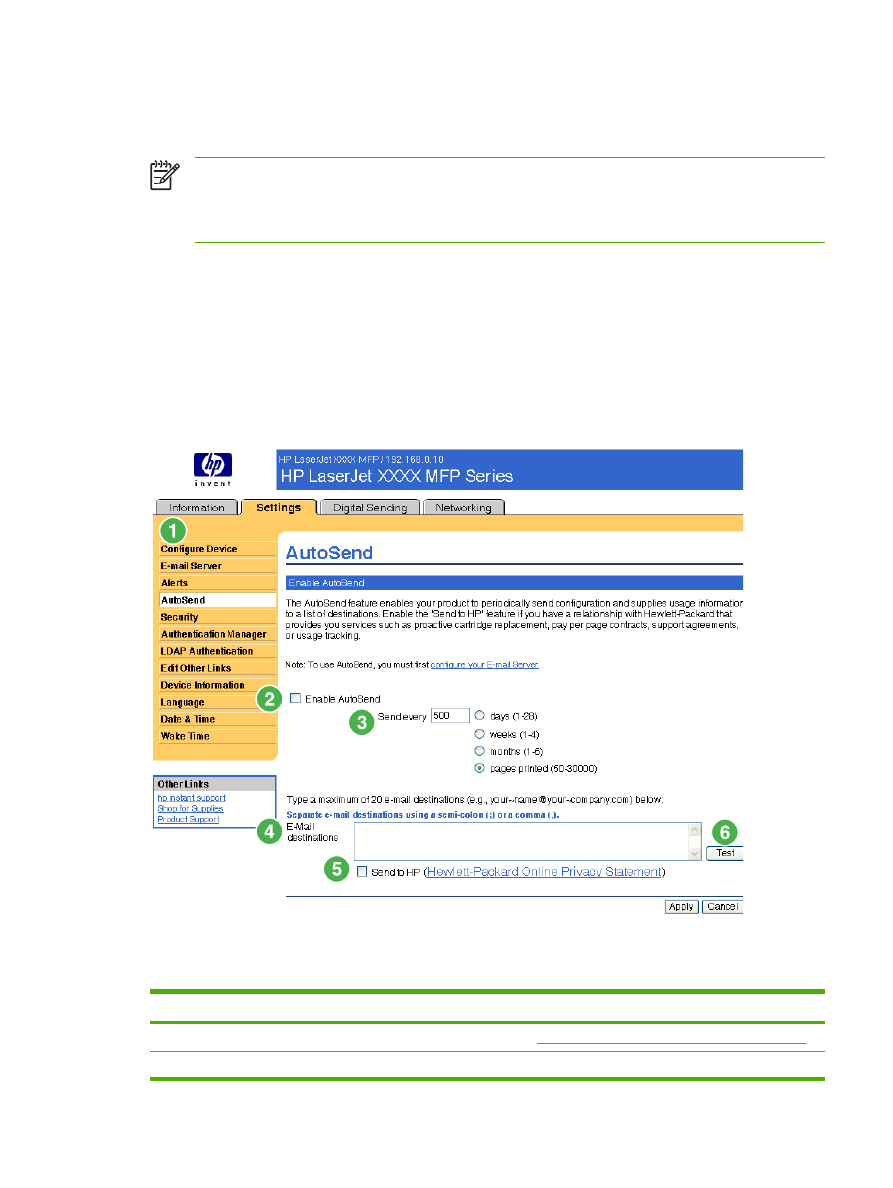
The product checks for new e-mail messages once every 3 minutes. When the product receives the e-
mail message, it generates a reply and sends the requested information back to the sender's e-mail
address (as specified in the From field of the original e-mail message).
NOTE
Depending on delays in the network and your organization's mail server, a response
might take from 1 minute to several hours to arrive in your e-mail program's inbox. If the To,
From, and Subject fields are not correctly formatted in your e-mail message, the product does
not send a message in response.